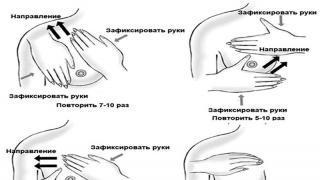Rice. 1: How to register in Yandex email, step 1
To open the registration form, you need to click on the "Register" link in the upper right corner. Next, fill out the form, trying not to miss a single window. All information is confidential and not subject to disclosure under the terms of the agreement with Yandex.
Login is what is written before the "@" sign. Those users who will receive your letters will see your login, so they usually choose it based on first name, last name, nickname, etc.
The password for your account should be complex enough to make it difficult, or better - impossible, to guess, and, at the same time, simple so that you can remember it well. The system will automatically check it and, in case of insufficient security, will advise you to complicate it.
The security question, the answer to it and the mobile phone are used to restore access to your account in case you forget your password or someone else finds it out, as well as in case your account is hacked.
After you fill in all the fields of the form, click on the "Register" button:
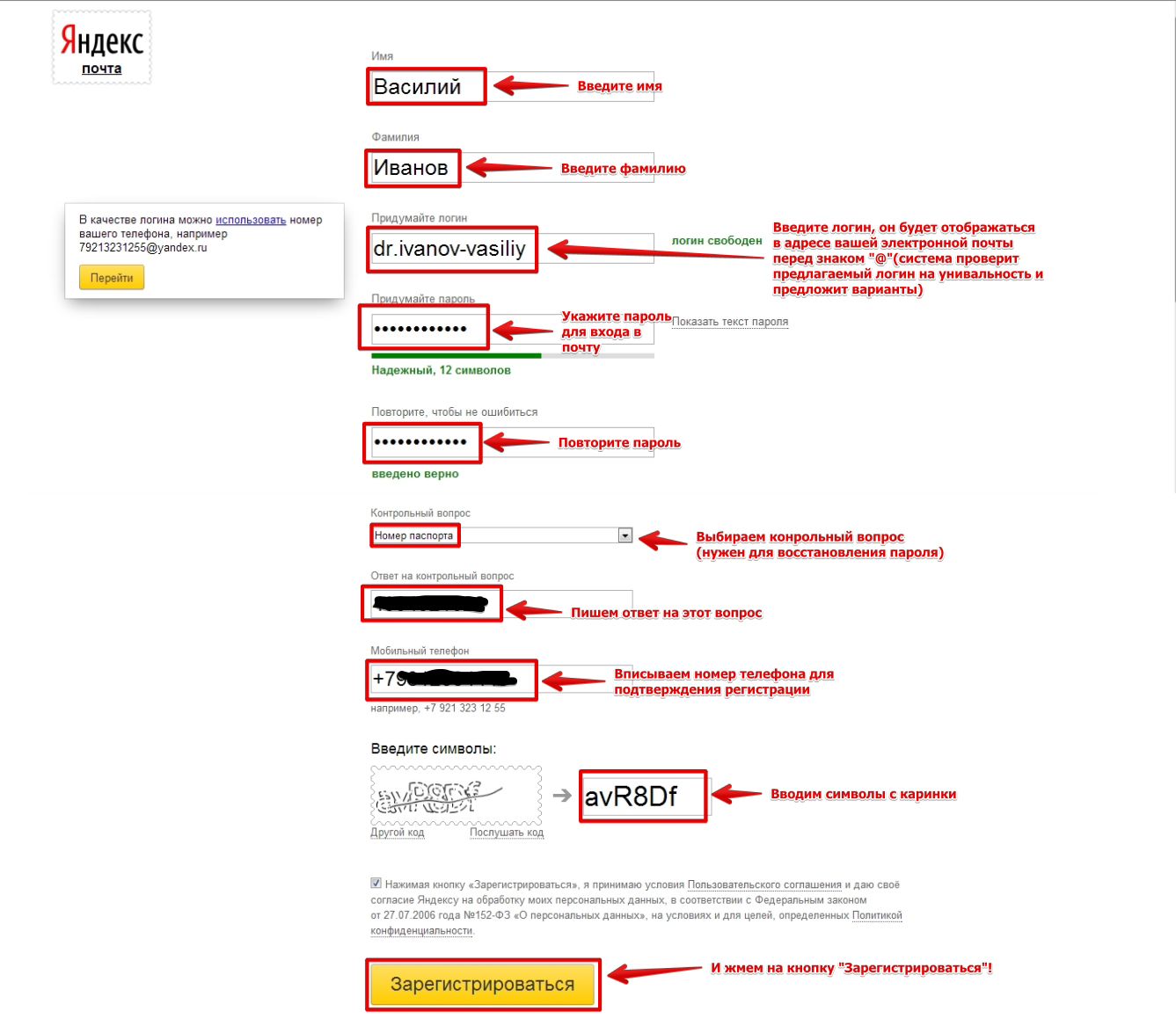
Rice. 2: How to register in Yandex email, step 2
After you click on the "Register" button, your new mail window will open. In principle, this can be finished, but Yandex will offer you to customize your mail to suit your needs. A small wizard will help you with this.
The first step is to customize email labels based on the subject matter:
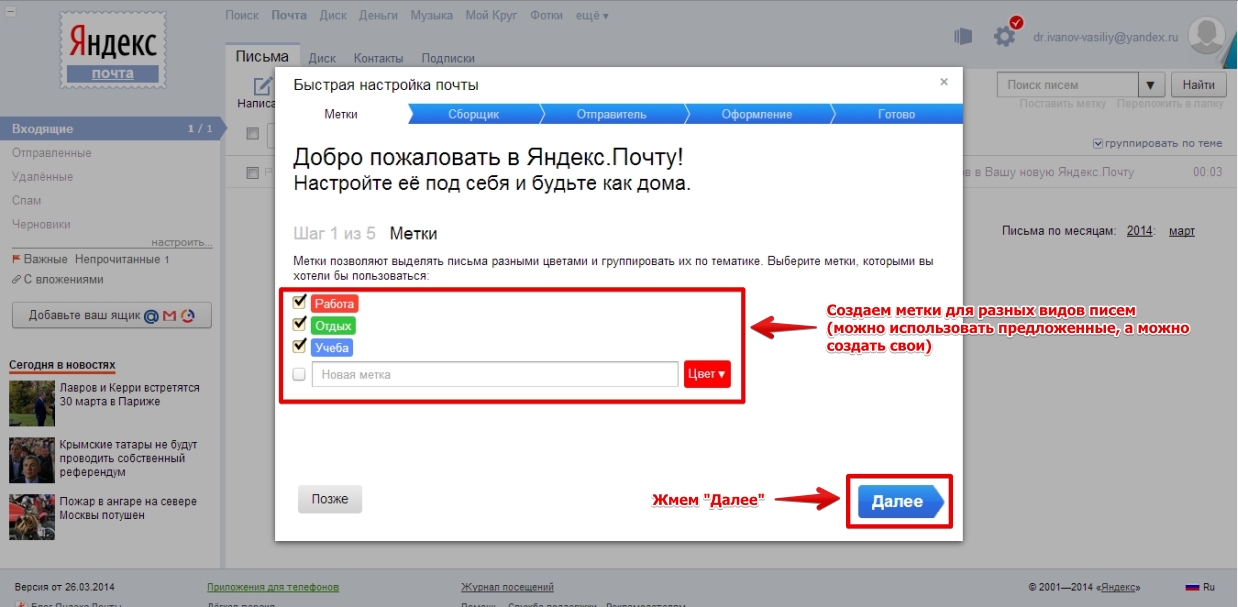
Rice. 3: How to register in Yandex email, setting up message labels
Next - setting up the letter collector. You can configure mail forwarding from another mailbox to the Yandex. This saves you from having to check all your mailboxes in sequence (if you have several). Moreover, you can collect mail from several mailboxes at the same time.
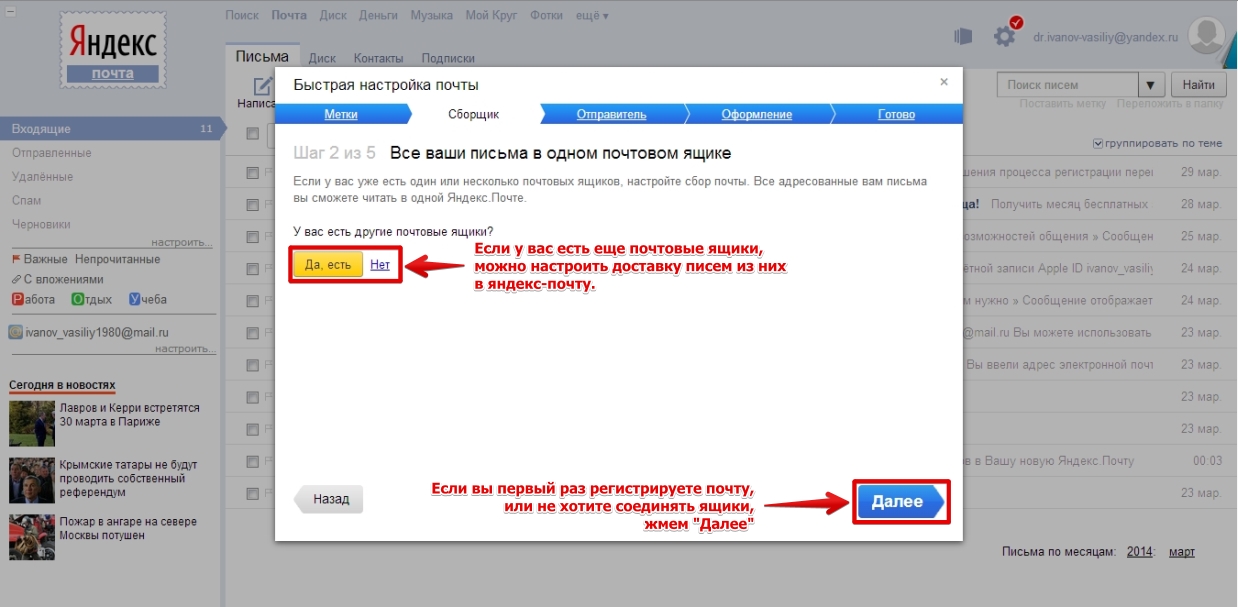
Rice. 4: How to register in Yandex email, setting up a mail collector, step 1
If you click "Yes", you will be taken to the mail collector setting.
Enter your username and password from another mail, check the box if you want to copy all letters from it to Yandex mail and click "Enable mail collection". Then click "Next" to open the sender settings window:
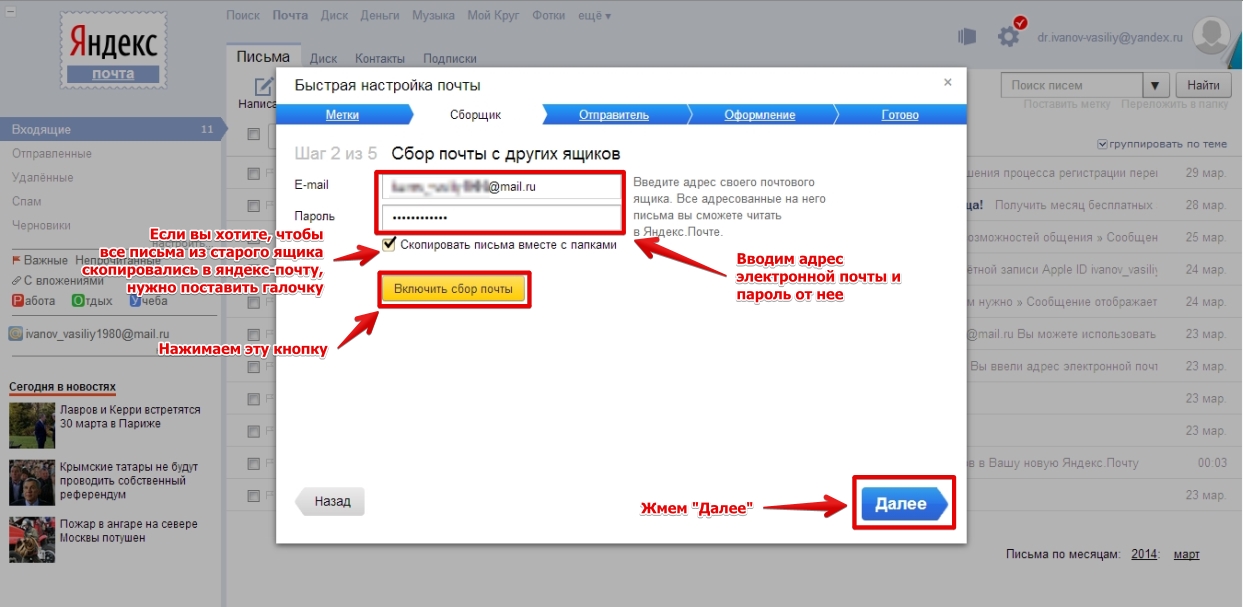
Rice. 5: How to register in Yandex email, setting up a mail collector, step 2
Here you can configure the domain from which your letters will come (domain is what is written after the "@" sign), the automatic signature in your outgoing letters, the time zone in which you are located (the time of sending is recorded by the system, and the recipient sees it ). You can also add a photo or picture that will be displayed next to the address in the mail of the recipient of your letters. After that, click the "Next" button to proceed to setting up the interface design (how your mail will look like):

Rice. 6: How to register in Yandex email, setting up a mail sender
In this step, you can choose the style of your mailbox. Select and click on the "Next" button:
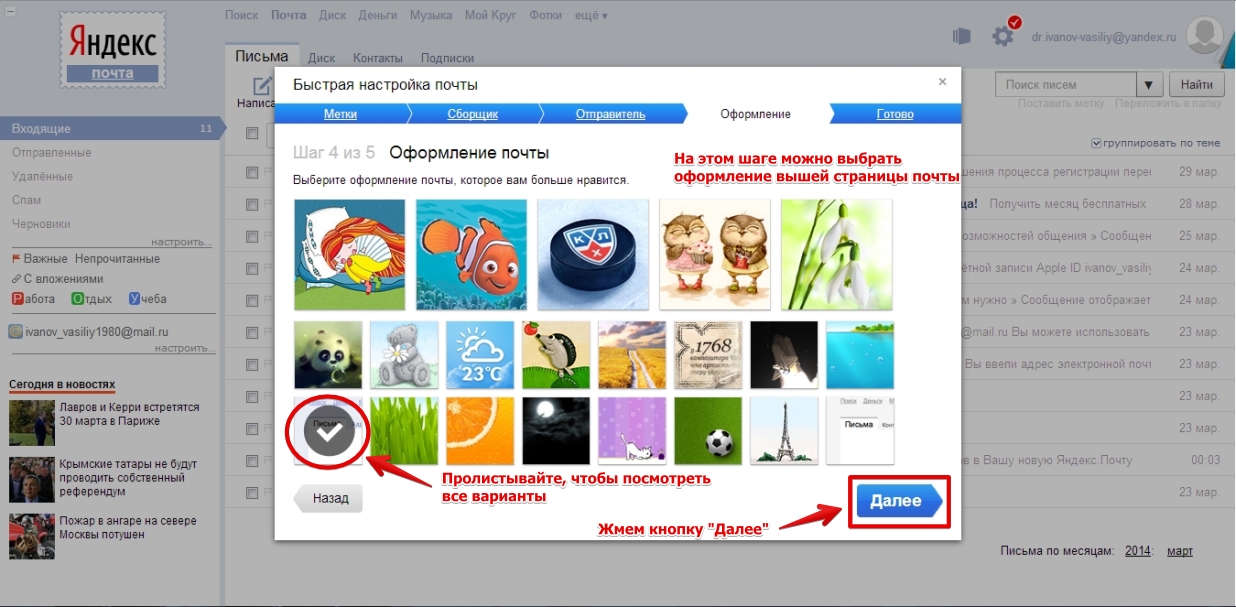
Rice. 7: How to register in Yandex email, setting appearance mail account
Greetings to you, dear visitor to the blog "Penserman".
Gradually, the time is passing away when letters are still written on paper and dropped into a real mailbox in some post office. The time has come for computer technology which brought with it concepts such as email and mailbox.
So, today we will talk about how get email and a mailbox. We will analyze everything to the smallest detail: where to go, what to click, what to write, how to write - everything is detailed and with pictures. I think everything will be clear.
It is no coincidence that this entry belongs to the heading "This is necessary" on my blog. I really believe that this must be done as soon as possible in order to become a full user of the world wide web. What are your restrictions on rights now? Everything is very simple. For now, you can use only those network resources that do not require registration and an e-mail address.
To answer this question, it is enough to list what opportunities you will have if you are not too lazy to get an e-mail? Let's figure it out together. So, let's highlight the main points:
- send and receive not only letters, but also photos, videos and other files, and this will happen instantly;
- use social networks such as Odnoklassniki, My World, Vkontakte and others, as well as various forums, as a full-fledged participant in discussions and discussions.
- you can start personal accounts in public services, tax and other government agencies that have electronic resources on the network and resolve issues related to them via the Internet, that is, without queues and paperwork;
- subscribe for various goods via the Internet, usually cheaper than in a retail network, and even pay for them with electronic money;
And this is far from a complete list of all the delights of having an e-mail! But let's not waste time and go directly to creating a mailbox. Below is a detailed description of how this is done on Mail.ru, who likes Yandex more, can skip this part and immediately proceed to step by step instructions on creating a mailbox on Yandex.ru.
How to create an email on Mail.ru
So, click on the following word: -> HERE and get to the mail portal Mail.ru. I did not show a screenshot of the entire page, but limited myself to the necessary area. There she is:
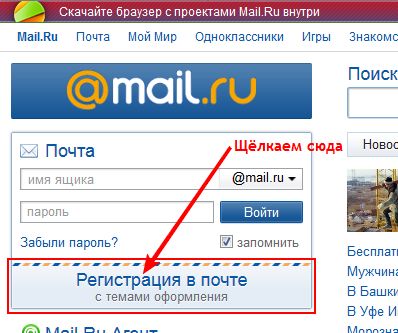
Click on "Registration in the mail" "and the following window will open to us, where we must fill in the required fields. I would advise you to tune in to the fact that this post will be temporary. Practice on it, rummage through the settings, experiment, and then delete or just forget about its existence, and next time, competently, you can create a permanent email.
About the questionnaire and types of addresses
So, we fill in the name, surname, choose the day, month and year of birth, you can skip the city, choose the gender. We reach the field "" Mailbox "", click on it, a drop-down list of unoccupied names appears. We choose something from there.
For information: All addresses on Mail.ru mail have the following form: @ mail.ru address or @ bk.ru address, or @ inbox.ru address, or @ list.ru address. Let's clarify address - this is what you came up with, or selected from the list, in English letters. Symbol: @ is the name of the dog, and mail.ru, bk.ru, inbox.ru, list.ru is the end of your address. Please note that spaces are not used anywhere.
About password and code. registration
Let's start filling in the password for our email. Be careful with him. It is better to first write it on a piece of paper (in small letters so as not to get confused - we are training). Then look at the keyboard, CapsLosk should be off. We put the keyboard layout in English, otherwise it just won't work, if you make a mistake, the red inscription will pop up.
And to make the password easier, you can write it down in Russian for yourself and enter it without looking at english letters... For example, type: I open mail, but in fact it will be entered: jnrhsdf.gjxne, "" and the wolves are fed and the sheep are safe ""! Well, there is a separate topic for passwords on my blog: "". I highly recommend reading it, there is also detailed everything "" from A to Z "". We look at the picture. Here's what we should get.
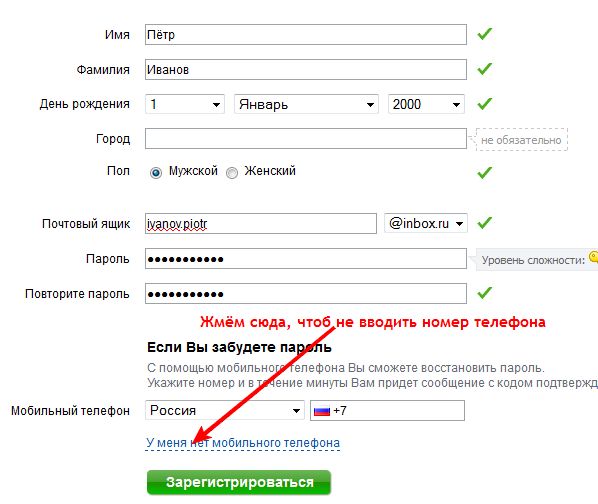
Well, everything, filled in approximately the same way as in the top picture. You should also have check marks in the same places as mine. In order not to reveal unnecessary information about yourself, click on "" I do not have a mobile phone "" and other lines will appear below, as in the next picture. There we choose from the drop-down list "" Secret question "" and write the answer to it, which you must remember without a piece of paper.
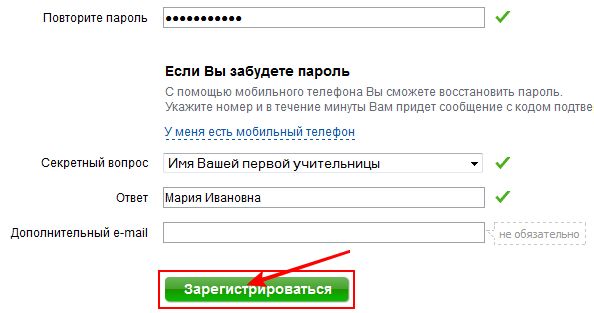
Everything is filled! click "Register" and see the following picture
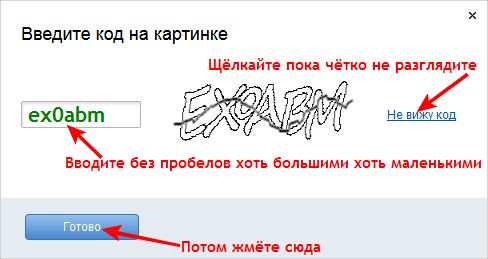
Here we enter the code that we are offered. If it is not clear what the letters are there, click on "I do not see the code" ". And then dial. In case of an error, you can remove your letters and type again. Enter the code, click "Finish". After this procedure, you will see a window with your e-mail. There will already be two letters from the Mail.ru administration. With a greeting and an offer mobile version... The picture below shows part of the mail.ru mailbox:
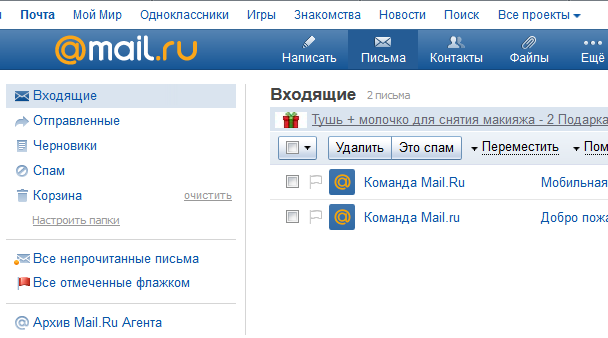
About one more mail and mail program
You can start experimenting, and when you want to start a permanent email, then start at least two at once. One will be for serious communication, and the other for registration on various entertainment and resources.
And yet, I would recommend that you immediately install an email program, for example Mozilla Thunderbird (by the way, it is free), and use all your mailboxes through it, so as not to get lost in the sea of information on the portals, sometimes even interfering with concentration. This program and its installation are described in detail on my blog in the topic: "". We could do everything create an email at Mail.ru
How to create an email on Yandex.ru
So, click on the next word: -> HERE and we get to the Yandex.ru mail portal. Click on the large green rectangle labeled "Start Mail". The following, I would say, gloomy window opens to us, although you may not have it, and the registration form will open immediately. This most likely depends on which browser you are using. For example, when I tried to get mail through Mozilla, this window was, but through Opera, no. So don't be alarmed and follow along. If this window is there, click "Start a new box" ".
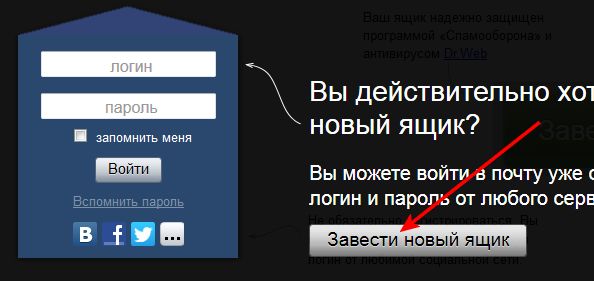
For information: All addresses on the Yandex.ru portal look like this: address @ yandex.ru. To clarify, the address is what you came up with, or selected from the list, in English letters. Symbol: @ is the name of the dog, and yandex.ru is the end of your address. Please note that spaces are not used anywhere.
Registration form. Difference from Mail.ru
Now we fill out the registration form. I've already filled it out. You should have something like this.
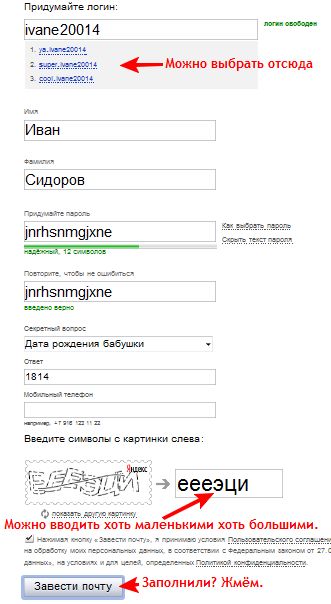
Unlike Mail.ru mail, here they do not want to know either the date of birth or your gender, and they do not try to find out the phone number. It is possible to see the text of your password if you click "Show password text" ", by the way, a handy thing, in case of an error, you can easily find where it is. But in order to avoid this and not get confused, and even inadvertently do not forget the password, I suggest that you first write it down on a piece of paper to begin with in small letters and do not forget to look at the keyboard - CapsLock must be turned off.
About passwords and the program for storing them
I think it's better to practice, experiment, tinker with the settings on the first mailbox, and then you can start a permanent email. An easy way not to forget your password is to put the keyboard in the English layout and, without looking at these English letters, type some Russian phrase. For example, the set of letters in the picture will be in Russian: open mail... You can check.
In general, if you are serious about your information, it is better to install a special program for this, which will create passwords and store them securely, and you will not even have to memorize and write them down. An example of such a program is described in detail in one of the topics on my blog called: "" If you like, you can install it or any other password manager. Believe me, it is very convenient and, most importantly, increases the degree of security many times over.
Yandex passport and mailbox
Let's continue. After filling out the registration form, you will be taken to the Yandex: Passport window, which lists all your personal data that you entered. I will not dwell here in detail. This is the window:
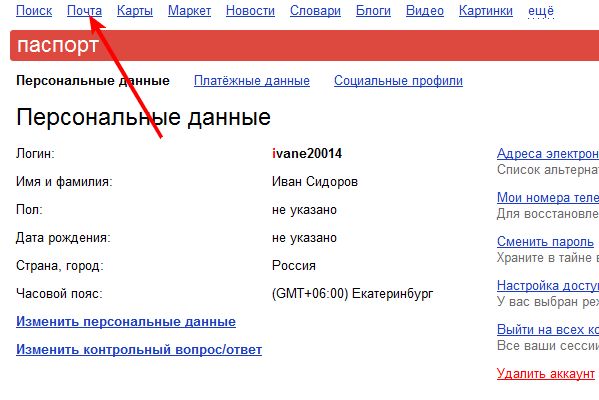
Click on the arrow: "Mail" "and get into your mailbox. There will first appear a pop-up window with all sorts of kind suggestions. You can close it right away and start experimenting with your mail. This is how it looks:
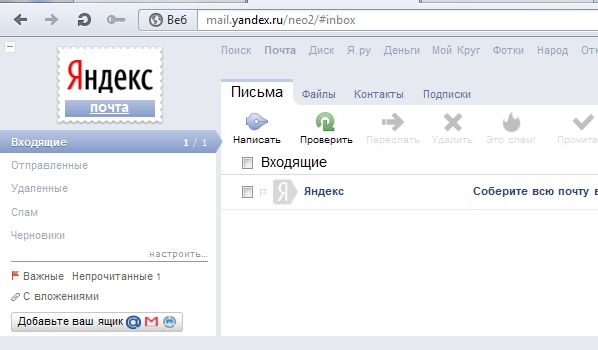
That's all. We were able to set up an email on Yandex.ru ! And yet, I already wrote above, but still I will repeat myself. To be honest, mailboxes in the form in which they are presented to us by mail portals are extremely inconvenient to use. This is my personal opinion, but I think many will agree with me. Their main disadvantage is the mass of unnecessary information.
So, in order to protect yourself from it, and simply to increase the convenience of using your mail, all your mailboxes from any portals where you have e-mail, there are many programs, both paid and free. One of them is Mozilla Thunderbird. Everything about this program is written in detail on my blog in the topic: "". I have been using it for many years and I just can't imagine how it is possible to do without such mail programs. Everything!
Good luck to you! See you soon on the pages of the Penserman blog.
Hello my dear readers!
You already know how to create, but now we will look at how create email on Yandex.
Having a mailbox on the Yandex service, you will not only be the owner of the mail, but also get access to all the numerous Yandex services.
It's not difficult to create mail on Yandex, let's get started right now.
At the top, find the entrance to the post office and click "Start a mailbox"
You will see a page with empty fields that must be filled
1). Login - come up with a login (it will also be your email address), written in English letters.
2). Name
3). Surname
4). Password - come up with a password, more complicated is better.
5). We repeat this password
6). Security Question- choose the question you like from the drop-down menu
7). We write the answer to this question
8). Mobile phone - write a real number, tk. You will receive a confirmation code to this number
nine). Captcha - symbols from the picture, if you don't see this symbol well or you don't quite understand it, under this field there is the phrase "Show another picture", click on it and the picture will change
ten). Please note that there is a check mark that you accept the license agreement.
When all the fields are filled in, click on the "Create mail" button
A page with your personal data will open (clickable)
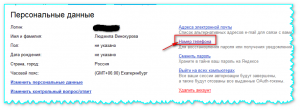
Here you can change your personal data (by clicking on the appropriate link), change your security question, change your password, or delete your account altogether. But now we need to confirm the phone number that you entered (you should already receive an SMS message with a confirmation code), for this click on the right "Phone number".
This page will open
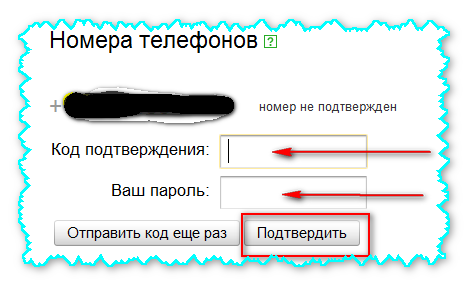
In the "Confirmation code" field, enter the code that came to your phone, and in the "Password" field - the password that you came up with during registration. And click "Confirm".
You can also go to your mail at the link http://www.yandex.ru/ by entering your username and password (which you came up with during registration).
If you use the Google Chrome browser, you can install the extension and go through this panel to the mail (and to all other Yandex services).
Well, friends, now you know how to create an email on Yandex - with which I congratulate you!
Now for some humor
Psychodispensary. Patients ask a newbie:
- Hey, man, who are you?
- I am Napoleon.
- Oh, well, you're not the original! We have a dime a dozen of these Napoleons here!
“I’m not the emperor. I am the cake! 🙂
Sincerely yours,